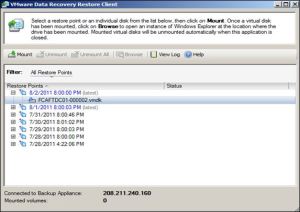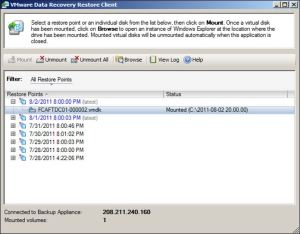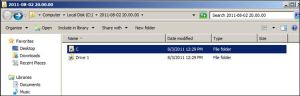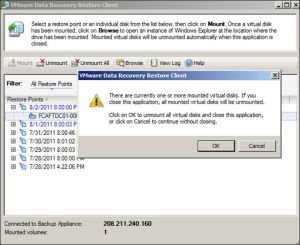VMware Data Recovery is a disk-based backup and recovery solution that enables quick, simple and complete data protection for your virtual machines. VMware Data Recovery is fully integrated with VMware vCenter Server to enable centralized and efficient management of backup jobs and also includes data de-duplication to save on disk storage for your backups.
VMware Data Recovery protects against data loss in your virtual environment by enabling fast backups to disk and, more importantly, fast and complete recovery utilizing disk-based backup and recovery for your VMs and it provides the ability to restore individual files.
In this post, we’ll be looking at the process to restore an individual file on a Windows VM:
1. Copy the VMwareRestoreClient.exe file from the VDR CD/ISO. For a Windows server, the file is in the WinFLR directory.
2. On the Windows VM, double-click VMwareRestoreClient.exe to begin the restoration process.
3. When prompted, enter the VDR appliance name and click Login.
4. Select the appropriate Restore Point and then click Mount.
5. Once the restore point has Mounted, click Browse to open Windows Explorer and access the mount point.
6. Navigate the mount point to find the needed file(s) and copy them into the appropriate destination folder.
7. When the restoration has completed, close the VMware Data Recovery Restore Client by clicking the X in the upper right-hand corner. If any restore points are mounted, you will be prompted to unmount them when closing the application. Click OK and the restore points will be unmounted.
Some links you may find useful:
To download VDR: http://downloads.vmware.com/d/details/datarecovery121/ZHcqYnR0anRiZEBlZQ==
Background and Install:
http://blogs.vmware.com/kb/2010/10/got-vcb-time-to-switch-to-vdr.html
http://www.vmwareinfo.com/2009/08/how-to-install-vmware-data-recovery.html